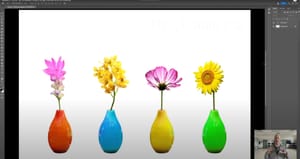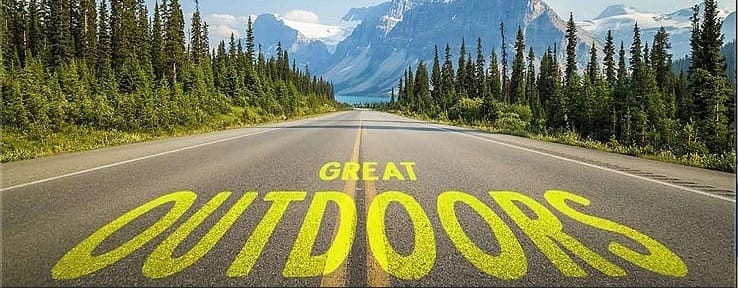
Transform Text to Match Perspective in a Photo in Photoshop
Hey everyone,
Just wanted to share a neat trick I picked up for making text look like it's actually part of a photo, you know, blending in with the scene. It’s about getting the text to match the photo's perspective, making it seem like it was there when you snapped the pic.
I went through this process where you tweak the text layer to fit the photo's angle, kind of like making the text lie down alongside the road or whatever surface you're working with. The goal is to adjust the text so it follows the same lines and angles as your photo, giving it a more natural look as if it’s sitting right there in the scene.
To nail this effect, I played around with transforming the text, adjusting its perspective, and scaling it to fit just right. Then, blending it with the photo using an overlay effect and tweaking the opacity helped merge the text into the texture of the photo. Moving the text to a spot where the texture was just right made a huge difference.
It's a pretty cool effect for when you want your graphics to feel more integrated with your photos, especially if you're creating something for social media or a project that needs that extra touch of realism.
If you ever decide to give this a shot, remember to save your work in a way that keeps your options open for adjustments. And if you're sharing it or turning it in for a class, making sure it's the right size and format is key.
Hope you find this as useful as I did. It’s a simple way to add a bit of sophistication to your photos.
Take care,
Mr.Camera