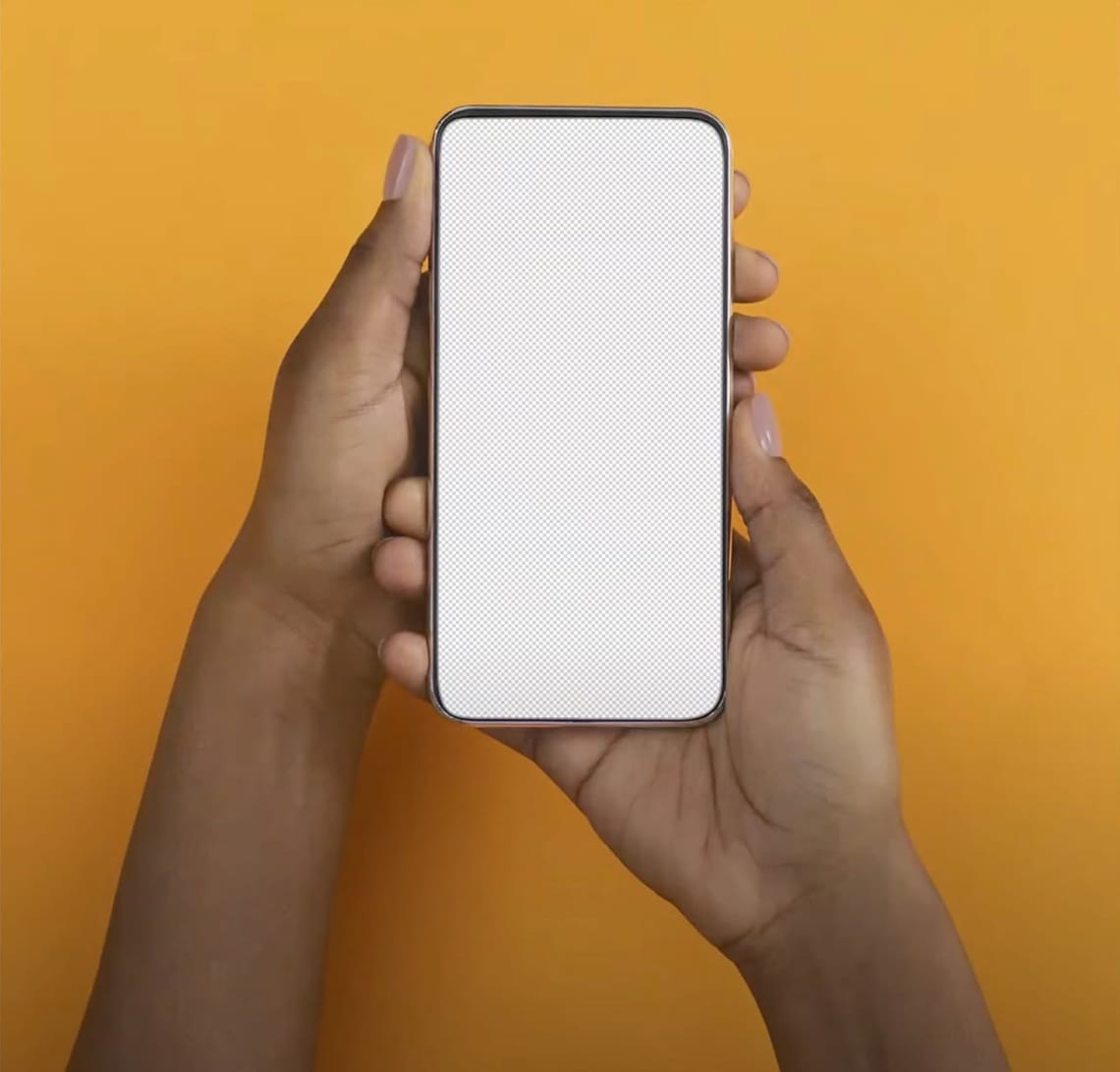
How to Add an Image Layer to Another Image in Photoshop
In this post, I want to share a recent Photoshop tutorial I created on adding an image to another image using the "Place Embedded" feature. First, I cover how to access tutorials in Creative Cloud Photoshop and troubleshoot any issues with missing tutorials. Then, I guide you through selecting a tutorial, specifically the one titled "Add an Image to Another Image." I show you how to choose a photo from your computer and resize it to fit the new image.
Next, I explain how to move the photo layer underneath the phone layer, so the image appears within the phone screen. I also demonstrate how to fine-tune the size and position of the added photo using the "Edit Transform Scale" feature. Finally, I provide tips on resizing and saving your new image for web or print, depending on your needs.
This tutorial can be helpful for various instances, such as:
- Designers and photographers who want to create composite images or collages by integrating multiple photos seamlessly.
- Content creators and social media managers who need to design visually appealing graphics for social media platforms, such as Instagram or Facebook, by combining images in creative ways.
- Students or learners who want to enhance their Photoshop skills and explore the software's features for personal or professional growth.
- Graphic designers working on projects that require combining images, such as marketing materials, brochures, or posters.
- Photographers who want to learn new techniques for enhancing their photos or creating unique visual effects by layering images.
- Individuals who want to learn more about photo editing and manipulation, and are interested in exploring various Photoshop techniques.
By following this tutorial, you'll learn how to seamlessly integrate photos into various scenes, opening up a world of possibilities for creative storytelling and design.
Overall, this tutorial can be helpful for anyone looking to expand their knowledge of Photoshop and learn new skills for personal or professional use. Happy editing!
